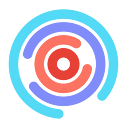Part 3: How to Set Up and Use Zapier for Automated Event Announcements in Discord
Follow the steps below and you’ll have your event-announcements channel set up for your own hackathon in no time.
By automating the event announcements in Discord, you will save your organizers the time and hassle of manually posting event reminders.
By the end of this tutorial, you’ll have Zapier sending out event reminders in your event-announcements Discord channel 10-15 minutes before an event in your Google Calendar begins.
You will need to complete part 1 and part 2 of this tutorial to complete this tutorial.
Step 1
Start by determining which Gmail account you’re going to connect to Discord. If you have an info@ email, I’d recommend using that. Log in to that Gmail account and navigate to the calendar. Click the “+” on the left-hand side of the screen and then click “Create new calendar”.
We are going to make a calendar specifically for your hackathon. This prevents Zapier from making announcements on non-hackathon related events that may be in your calendar.
Step 2
Start by determining which Gmail account you’re going to connect to Discord. If you have an info@ email, I’d recommend using that. Log in to that Gmail account and navigate to the calendar. Click the “+” on the left-hand side of the screen and then click “Create new calendar”. Enter the name of your calendar, make sure it’s in the right time zone, and then hit “Create calendar”.
We are going to make a calendar specifically for your hackathon. This prevents Zapier from making announcements on non-hackathon related events that may be in your calendar.
Step 3
Create an account or login to your Zapier account. To connect Discord with Google Calendar, navigate to this link and click “Try It”.
Step 3
Create an account or login to your Zapier account. To connect Discord with Google Calendar, navigate to this link and click “Try It”.
Follow Zapier’s instructions and move on to the next step when your test works. If your test doesn’t work, drop a comment and I can help you figure out what went wrong. Don’t forget to turn your zap on!
Step 4
Add in all the events for the weekend into the google calendar you created for the event. Listen closely on how to add in the events because this is where I tripped up.
When adding an event to the calendar to ensure that it gets posted properly in Discord, make sure to remove any styling. No wording in italics or bold. No links. No line spaces. If you add any type of styling, Zapier will post the HTML code for your announcement. Below is an example of an event announcement posted by Zapier and the calendar event that went along with it.
Step 5
If you followed all the steps above, then your event-announcements channel is all set to share automated event reminders from your hackathon’s google calendar! Have any questions? Leave a comment below and I’ll do my best to answer them!