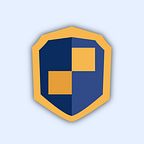How to Transfer Your Bitizens Items to GuildWallet
Here’s a step-by-step guide to making sure all your items are where they need to be
Now that the migration to TRON is complete, you can continue playing and enjoying Bitizens just as you did before. But first, you need to make sure your Bitizens and items are fully migrated to the TRON network. You can do that using GuildWallet, and here’s a step-by-step guide on how to get it done:
- Log in to MetaMask and copy your private key
Metamask > Account Details > Export Private Key - Open GuildWallet
If you don’t have a GuildWallet yet, you can download the browser extension here. You can import an existing wallet or create a brand new one. If you’re unsure how to install the extension, check out this post. - Click on the wallet icon on the top right, and select “Import.”
- Choose “Private Key,” and you’ll be asked for the name and private key of your MetaMask wallet. Once you’ve input those details, you should be able to see that wallet in GuildWallet.
- Refresh Bitizens and all your saved items will be retrieved.
You’re all set! Now go forth and keep exploring Bitropolis!
If you encounter any problems transferring your items, please email support@bitguild.com
BitGuild aims to bring blockchain and cryptocurrency adoption to the masses by providing compelling experiences that are easily accessible. Between the official BitGuild portal, our discovery platform for great crypto games, and GuildChat, our decentralized wallet mobile app with an integrated social suite, we’re firing on all cylinders to usher in a new age, changing the way people interact with their digital goods.
Join the community on Twitter, GuildChat, Discord, and Facebook.