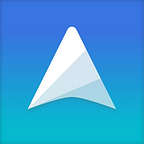Bi-directional Links in UpNote
Do you know your notes in UpNote can be linked together, so you can easily have a cross reference between notes, or make your notes like a personal wiki?
To refer to another note, simply type [[ and you can select the note you want to refer to. You may start typing a few letters of the note title and the list will filter the relevant note result for you to choose from. Find the note you want and hit Enter to insert the note link.
If you want to insert a note which doesn’t exist yet, simply type the note title and UpNote will create a new note with that title for you.
Backlinks are automatically added in the note you link. To view backlinks, please click on the info button at the bottom right corner of your note to display the information panel.
Finally, you may also link to a section in a note. To get the section link, first you need to create a header (H1 — H6) for that section. Then please right click on the header and select Copy link to here . The link to that section is now copied to the clipboard and you may paste them wherever you want.
On mobile, simply put the cursor at the heading line and tap on the Heading icon H then select the link icon to copy the link to that section, as shown below.
We hope the note linking feature will be useful for you. If you have any comment or feedback, please feel free to write your thoughts below or email us at support@getupnote.com. We are happy to get in touch!