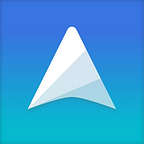Information Panel in UpNote
The information panel is newly introduced in UpNote 4.3.2 which gives users an overview of a note’s info in a structural order. There are 4 sections in the panel, you may collapse or expand each section according to your needs.
- Info: showing a note’s creation and updated date.
- Word count: showing a note’s character, word, sentence and paragraph counter.
- Links to this note: showing all the notes with links to the current notes . See this for more info about bi-directional linking in UpNote. (This section will not be shown if your note doesn’t have any backlink)
- Table of contents: showing the note’s headings in a hierarchical order. You may click on each heading to go to their corresponding section in your note. (the Table of Contents will not be shown if your note doesn’t have any heading)
To show or hide the information panel, click on the info icon at the bottom right corner of your note’s window or use the shortcut Cmd + Shift + I
We hope this new update will be useful for you. If you have any questions or suggestions, please write to us at support@getupnote.com. We look forwards to hearing from you :)