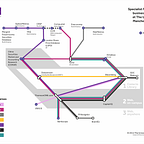Introduction to Datastream for BMAN30190
Workbook for the Datastream workshop delivered as part of BMAN30190 Empirical Finance
--
Datastream is a database which provides access to historical financial markets data and economic data worldwide. Learning to use it will both help you to obtain data relevant to your assignments or research and enhance your CV when you leave university.
The post covers:
1. Introduction and overview of Datastream
Learning objectives
After completing this workshop, you will be able to:
- Find and download market data for financial securities and equity indices
- Find and download company fundamental /accounting data
- Find and download macroeconomic indicators
Overview of Datastream
Datastream provides access to company data on equities, equity indices, fixed income securities and associated indices, commodities, derivatives, company fundamentals from Worldscope, economics, interest rates and exchange rates.
Through Datastream you can access data from the following time periods:
- Economic: 1950s onwards
- Financial Markets data (equities, bonds, etc.): 1960s onwards
- Company accounts: 1980s onwards
When using Datastream there are two request types to consider.
- A Static Request: to obtain data that does not (regularly) change (e.g. date of incorporation, sector code, country).
- A Time Series Request: to obtain data that changes regularly over a date range (e.g. price daily from 01/01/2006 to 31/12/2006).
Within Datastream you can use the Datastream Navigator to identify Series (e.g. an equity or an index) or Datatypes (e.g. share price or market value).
Accessing Datastream
The Finance Zone is located in the Eddie Davies Library in Alliance Manchester Business School. Students taking modules in that building can drop in to the Database Suite or Bloomberg Suite at any point on normal working days except when training is taking place.
- The Database Suite (room 2.011b) has 16 database terminals which you can use to access Datastream Desktop or Advance for Office (Excel).
- The Bloomberg Suite (room 2.011a) has two Bloomberg terminals that also have access to Datastream Desktop or Advance for Office (Excel).
After logging into a Datastream PC, double-click on the ‘DSsetup-Shortcut’ icon on the desktop. A black window will quickly appear and disappear. This runs a script to allow Datastream Advance for Office (Excel Add-In) to work correctly.
2. Find company share price
The Excel add-in interface
- Open Excel and click on the ‘Datastream’ ribbon tab.
- Click the ‘Time Series Request’ button to launch the Time Series Request window.
- A Datastream request has two orange buttons, one to ‘Find Series’ and one to choose ‘Datatypes’. Each of these will launch Datastream Navigator.
A time series request has the following basic parts:
- Search for the series
- Search for the datatype(s)
- Select time period and frequency
- Select options
Demo: Find the price of Tesco for the last five years
Part 1 (series):
- Start a time series request.
- Click the ‘Find Series’ button. The Datastream Navigator will load. Clear any previous search.
- Type ‘tesco’ in the search box and click ‘Search’.
- Click on the company name to get a preview at the bottom.
- The number of gold stars suggests how popular each result is. (White stars show dead or delisted results.)
- Click on the blue ‘TSCO’ (this is the code or ‘Symbol’ for Tesco Plc) to select it.
Part 2 (datatypes):
- Click on the ‘Datatypes’ button. The Datastream Navigator will load. This should show datatypes instead of series.
- Make sure the‘Equities’ category is selected at the top-left. Then ensure the ‘Type’ filter on the left is not filtered to ‘Static’.
- Type ‘price’ in search box and click ‘Search’.
- Click on the datatype name to get a preview at the side.
- Click on the blue ‘P’ (this is the ‘Symbol’ for Price Adjusted) to select it.
Part 3 (dates):
- Type the ‘Start Date’ as five years before today (format DD/MM/YYYY).
- Leave the ‘End Date’ blank (the end date will be today).
- Click on the ‘Frequency’ list and choose ‘Daily’.
Part 4 (options):
- Untick ‘Embed’ and ‘Auto Refresh’ to make sure the data you download stays the same and is available on other PCs.
- Click ‘Submit’ to download the share price.
Activity 1
Follow the steps above to find Sainsbury’s daily price for the past five years. (Hint: how does Sainsbury’s refer to itself, what is its official name?)
Note about static and time series requests
You cannot mix time series and static datatypes in the same request. They may appear as options in the Datastream Navigator but this does not mean that they will work. You can run two requests side-by-side. Alternatively, use a ‘Custom Header’ (out-of-scope for this workshop).
3. Find company reports
Company accounts items are provided by Worldscope. You can search for these in the same way as looking for company market data. Make sure to check the frequency; most accounting data will be available yearly.
Demo: Find Tesco’s net debt and common shareholder equity from 2000 to 2008
Part 1 (series):
- Start a time series request.
- Click the ‘Find Series’ button. The Datastream Navigator will load. Clear any previous search.
- Type ‘tesco’ in the search box and click ‘Search’.
- Click on the blue ‘TSCO’ (this is the ‘Symbol’ for Tesco Plc) to select it.
Part 2 (datatypes):
- Click on the ‘Datatypes’ button. The Datastream Navigator will load. This should show datatypes instead of series.
- Make sure the‘Equities’ category is selected at the top-left. Then ensure the ‘Type’ filter on the left is not filtered to ‘Static’.
- Type ‘net debt’ in search box and click ‘Search’.
- Tick the box left of ‘WC18199’.
- Type ‘common shareholder equity’ in the search box and click ‘Search’.
- Tick the box left of ‘WC03501’.
- Click ‘Use’ (at the top of the tick column) to include all ticked datatypes.
- The default currency is ‘Local Currency’, the one used by the company selected. We can force the currency to one of our choice by clicking on the green ‘$’ icon in the Time Series Request window. Choose ‘United Kingdom Pound-£’ and ‘Apply All’.
Part 3 (dates):
- Type the ‘Start Date’ as ‘2000’ (you can type the year, you do not need the whole date).
- Type the ‘End Date’ as ‘2008’.
- Click on the ‘Frequency’ list and choose ‘Yearly’.
Part 4 (options):
- Untick ‘Embed’ and ‘Auto Refresh’ to make sure the data you download stays the same and is available on other PCs.
- Tick ‘Transpose’ so that each date (year) is presented as a column instead of a row. This is useful if there are more dates than companies or datatypes.
- Click ‘Submit’ to download the accounting data.
Activity 2
Follow the steps above to find Microsoft’s net debt & common shareholder equity from 2000 to 2008 in US dollars.
4. Find market data
Data categories
So far, we have searched for companies or ‘Equities’. We can search other ‘Data Categories’ such as ‘Equity Indices’, ‘Constituent Lists’, ‘Interest Rates’ or ‘Economics’. There are different datatypes available for each data category, such as price for an equity, or volume for an equity index. The exception is Economics which has no datatype; just choose the series.
Total return index
Total return is a value which shows theoretical growth over a specified period. Ning Gao defines it as follows:
“The ‘Total Return Index’ shows a theoretical growth in value of a share/security holding over a specified period, assuming that dividends/interests are re-invested to purchase additional units of an equity or unit trust or security at the closing price applicable on the ex-dividend/interest date. Datastream provides a more detailed explanation of the precise method used.”
Demo: Find total return index of the FTSE all share index from 1990 to 2008
Part 1 (series):
- Start a time series request.
- Click the ‘Find Series’ button. The Datastream Navigator will load. Clear any previous search.
- Type ‘ftse all share’ (with spaces) in the search box and click ‘Search’.
- There are several promising matches. The ‘Category’ column shows some matches are ‘Equity Indices’ and some are ‘Constituent Lists’. We want to get data on the index as a whole, not on each of its members, so we need an equity index. (The filters on the left can help to narrow your search.)
- Click on the blue ‘FTALLSH’ (this is the ‘Symbol’ for the FTSE All Share equity index) to select it.
Part 2 (datatypes):
- Click on the ‘Datatypes’ button. The Datastream Navigator will load. This should show datatypes instead of series.
- Make sure ‘Equity Indices’ category is selected at the top-left. Then ensure the ‘Type’ filter on the left is not filtered to ‘Static’.
- Type ‘total return index’ in search box and click ‘Search’.
- Click on the datatype name to get a preview at the side.
- Click on the blue ‘RI’ (this is the ‘Symbol’ for Total Return Index) to select it.
Part 3 (dates):
- Type the ‘Start Date’ as ‘1990’ (you can type the year, you do not need the whole date).
- Type the ‘End Date’ as ‘2008’.
- Click on the ‘Frequency’ list and choose ‘Yearly’.
Part 4 (options):
- Untick ‘Embed’ and ‘Auto Refresh’ to make sure the data you download stays the same and is available on other PCs.
- Click ‘Submit’ to download the share price.
Activity 3
Follow the steps above to find the total return index for FTSE All Share index for the Mining Sector (£) from 1990 to 2008.
(Hint: the symbol is ‘FTA3MM£’.)
5. Find macroeconomic data
Explore search
So far, we have searched by typing a name into a search box and maybe using filters to narrow the search. We can be systematic and navigate through various categories such as country or sector by using an ‘Explore’ search.
Risk-free rates
A treasury bill (t-bill) is used for the interest rate for an investment that carries zero risk in a particular period (typically three months). CFI defines risk-free rate as follows:
“The Risk-Free Rate of return is the interest rate an investor can expect to earn on an investment that carries zero risk. In practice, the Risk-Free rate is commonly considered to equal to the interest paid on 3-month government Treasury bill, generally the safest investment an investor can make. The risk-free rate is a theoretical number since technically all investments carry some form of risk, as explained here. Nonetheless, it is common practice to refer to the T-bill rate as the risk-free rate. While it is possible for the government to default on its securities, the probability of this happening is very low.”
Demo: Find 3M UK Treasury Bill rate from 1990 to 2008, annualised (yearly)
Part 1 (series):
- Start a time series request.
- Click the ‘Find Series’ button. The Datastream Navigator will load. Clear any previous search.
- Click the ‘Explore’ button to browse through categories and filters.
- Click on ‘Interest Rates’, ‘National Interest Rates’, ‘United Kingdom’, then ‘Treasury Bills’ to view a list of results.
- Click on the blue ‘UKTBTND’ (this is the ‘Symbol’ for the ‘UK TREASURY BILL TENDER 3M.’) to select it.
Part 2 (datatypes):
- Leave the ‘Datatypes’ field blank to get the default.
Part 3 (dates):
- Type the ‘Start Date’ as ‘1990’ (you can type the year, you do not need the whole date).
- Type the ‘End Date’ as ‘2008’.
- Click on the ‘Frequency’ list and choose ‘Yearly’.
Part 4 (options):
- Untick ‘Embed’ and ‘Auto Refresh’ to make sure the data you download stays the same and is available on other PCs.
- Click ‘Submit’ to download the share price.
Activity 4
Follow the steps above to find the 2-year US Treasury Bond rate from 1990 to 2008.
6. Support
See the following links for Datastream support:
- Our post Getting help in Datastream lists ways to get help for yourself in Datastream
- Other Datastream posts on this publication include topics such as static requests, request tables and sample sheets
- The Library website has details of Specialist Library Support workshops, online resources, drop-ins and expert help.
Internal ID: R19–0582