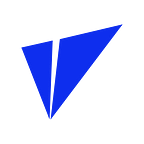Vite Wallet | GRIN Integration Demo Video
Fast & Seamless GRIN Transfers
In case you haven’t heard already, there’s a new version of the Vite iOS wallet app out on the App Store. We’ve got a couple exciting features for you this time around:
- Wallet referral campaign is up and running (swing on over to this article here to read more about it)
- The Vite wallet now supports GRIN!
Now, if you’re a GRIN miner, a GRIN fan, or just really like slightly spooky but adorable smiley face, stay tuned — we might have just made your life a lot easier. Check out the demo video below or read on for a quick tutorial on how to transfer GRIN.
1. Download the Vite Wallet (if you haven’t already)
Simply search “Vite Wallet” on the App Store or download it straight from our website here: https://www.vite.org.
2. Set up your account
Create a password, spend 30 minutes memorizing your seed phrase, etc…etc… See here for a detailed Vite Wallet 101 article.
3. Transfer/receive GRIN using a Vite or HTTP address
It’s so simple we only need one section. Open up your Vite Wallet and hit the “GRIN” bar. Then, choose whether or not you want to transfer or receive GRIN tokens.
The easiest way is to use a VITE or Http address. Choose which you prefer, fill out the applicable recipient information and amount you want to send, hit “Next” — and you’re done! No need to calculate the fee because it will be done for you.
What if I want to use transaction files?
Not a problem — the Vite wallet handles those too. At a high level, the overall flow looks something like this:
Let’s call the sender Bob and recipient Alice.
The transaction file is sent from Bob → Alice
The confirmation of receipt is sent from Alice → Bob
The transaction is finalized and broadcasted from Bob → Vite network
It’s a little more complicated, but don’t worry, we’ll walk you through it below.
Same as before, Bob hits “Transfer” and selects the “Use Transaction File” option.
He input the amount he wants to transfer and hits “Generate Transaction File”:
After Bob confirms his identity and successfully creates the transaction file, his screen should look something like this:
Now, Bob has to share this file with his lucky recipient — in this case, Alice. The Vite wallet supports a variety of sharing methods, including Airdrop, email, text, and more. Let’s say that Bob is old-fashioned and prefers email, so he sends Alice a nice note along with the transaction file.
Once Alice receives the file, she needs to open it using the Vite wallet app. She will then need to let Bob know that that she indeed got his transaction file. Alice selects the “Receive and Share” option in order to send the confirmation back to Bob. Alice is a little more technologically proficient than Bob, so she uses WhatsApp to send her confirmation.
Bob gets a WhatsApp message that looks something like this:
He opens it up with the Vite Wallet App and hits “Finalize and Broadcast.”
And…that’s it!
For an even more detailed step-by-step walk through, check out the video at the beginning of this article or find it here.
Official: https://www.vite.org/
Twitter: https://twitter.com/vitelabs
Vite Forum: https://forum.vite.net
Telegram:
- English: https://t.me/vite_en
- Chinese: https://t.me/vite_zh
- Russian: https://t.me/vite_russian
- Korean: https://t.me/vite_korean
- Japanese: https://t.me/vite_japanese
- Vietnamese: https://t.me/vite_vietnamese
- Thai: https://t.me/vite_thai
- Arabic: https://t.me/vite_arabic
- German: https://t.me/vite_german
- French: https://t.me/vite_french
- Turkish: https://t.me/vite_turkish
- Indonesian: https://t.me/vite_indonesian
- Spanish: https://t.me/vite_spanish
Discord: https://discordapp.com/invite/CsVY76q
Reddit: https://www.reddit.com/r/vitelabs/
Facebook: https://www.facebook.com/vitelabs/