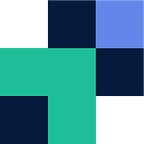Box is a well known and robust enterprise content management suite, or as known another way ‘cloud storage’. Box compared to its competitors offers enhanced security and governance and is driving itself to lead the content management game by integrating with Office 365 and Google Workspace, allowing you and your teams to use Box and reap the benefits on top of your data.
FTP/SFTP are well used protocols across the health, finance and legal space. These methods are used to send and receive files from external parties or clients to then be processed automatically via automation or manually.
As you already have storage with Box and it offers the collaboration suite and sync application to make files accessible, it makes sense to turn this into a full FTP/SFTP server where you can use Box’s features and workflows on files.
To use FTP/SFTP with Box you will need to create an account with Couchdrop. Couchdrop turns your cloud storage into an FTP/SFTP server, it’s fully cloud hosted and managed. Couchdrop’s Cloud SFTP enables you to create users, lock them down with granular permissions, whitelabel an upload portal and have your own dedicated infrastructure if required. Couchdrop is trusted by health, finance and legal companies globally.
To configure Box for FTP/SFTP
Create Couchdrop account
Navigate and register a Couchdrop account
Connect your Box storage
Head to your storage connectors within your Couchdrop dashboard and connect Box. This will just require you to use the OAuth wizard.
Create additional users (optional)
Go to the users tab and you can now create additional users and lock them down to specific folders, IP addresses and permissions.
FTP/SFTP into Box
Open your client or terminal and use the below configuration depending if you are connecting via FTP or SFTP.
ftp username@ftp.couchdrop.io
sftp username@sftp.couchdrop.io
Related Posts