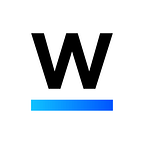[ANN] 1st Pre-Sale Participation Guideline
Pre-Sale Starts Nov 13, 2017 / 13:00 (UTC+9)
Hello, this is MediBloc!
Thank you for your interest in MediBloc’s 1st Pre-Sale.
1st Pre-Sale will proceed through Smart Contract. The cap for 1st Pre-Sale is 1 billion MED. 1st Pre-Sale will end once the sale of 1 billion MED is completed.
Let’s begin the step-by-step process for MediBloc ICO participation!
0. Before you begin, you need to transfer QTUM to QTUM Core Wallet.
Qtum Core Wallet’s receiving address can be found in this way; open Qtum Core Wallet, under ‘File’ menu, and click “Receiving Address” at the bottom.
1. Open two windows: 1) Qtum Core Wallet and 2) MediBloc homepage.
MediBloc homepage (https://medibloc.org)
2. Log in to MediBloc homepage.
3. Click Contribute at the top-right side of the homepage.
You will then see below page that explains the next steps. Click “next” when you finish reading the page. You will then proceed to a page where you need to input your Qtum wallet address.
※ Attention!
Users who have not submitted KYC will be prompted to KYC Guide page. You must complete KYC process to participate in the token sale. Documents submitted during the KYC process will be separately reviewed and confirmed. If any documents are missing or any error is found in the submitted document during the review process, MediBloc team will contact the user individually.
Please see our posting on Medium about KYC Process. (https://medium.com/medibloc/medibloc-kyc-process-guide-4b519a63e64c)
4. A window will pop up where you can input your Qtum wallet’s receiving address.
We are requesting users to input Qtum wallet’s receiving address to identify contributors and distribute MED.
You can find your Qtum wallet’s receiving address in Qtum Core Wallet. Receiving address can be either one or many. Choose one of the addresses in the list and “copy”.
※Your Qtum Core Wallet’s receiving address should be an address that already has a transaction history. For example, please use the address you used to transfer your Qtum from your crypto exchange to the Qtum Core Wallet.
“Paste” this address to the receiving address input window in MediBloc’s homepage. Please make sure the correct address has been pasted. Click on “check” button to see if the address is a valid Qtum address.
5. Hit “submit” button under MediBloc homepage’s receiving address input window. You will then see below screen.
Follow the instruction and go to ‘Smart Contract’ ⇒ ‘Send To’ menu in Qtum Core Wallet.
Please note that “Send” is different from “Send to” under “Smart Contract”!
※ DO NOT use SEND function under Qtum Core Wallet. You MUST use ‘Smart Contract’.
If you don’t see your Sender Address on the Qtum Core Wallet as the same as the receiving address you submitted, you can hit “Back” on webpage and change your Receiving address before submission.
6. After you confirmed that your receiving address and sender address are the same, pop-up window will appear.
Then, you can just “submit”. Make sure that you can’t go back and edit your receiving address after your submission.
7. Go to “Sender Address” at the bottom of your Qtum Core Wallet.
You MUST choose the same address that you used as the Qtum Wallet’s receiving address above. This receiving address will be shown on the MediBloc page.
If you have a problem finding your QTUM Core Wallet Receiving Address in the Sender Address list, please refer here.
8. When you click “Next” on MediBloc page, you will see 1st pre-sale contract address.
Copy and paste this address into Qtum Core Wallet’s “Contract Address”.
9. Click “next” to go to the next step.
According to the instruction, input Qtum amount that you wish to transfer from your Qtum Core Wallet.
* We recommend you to put Gas Limit as 1000000, and put Gas price as default. Make sure your balance has to be more than at least 0.4 QTUM + contribution amount.
And click on ‘Send To Contract’ button.
10. Input your Qtum Core Wallet passphrase and click “OK” button.
Your Qtum transfer is now completed.
11. Click on “Complete” button, and you will then see Dashboard page as below.
You can confirm Qtum wallet receiving address and KYC process results on Dashboard page. In order for you to receive MED token, KYC submission and review process need to be completed. The KYC review process will be updated in the order of submission.
※ Qtum Core Wallet Setup Guide: https://medium.com/medibloc/ann-how-to-set-up-qtum-core-wallet-provided-by-medibloc-3de9c9fac0b7
Thank you for your interest in MediBloc.
We appreciate your participation in our token sale. :)