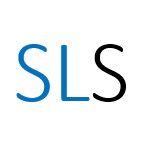Introduction to Eikon reports
How to find company and industry reports and filings in the Eikon database
Contents
- Searching for reports on a company
- Searching for industry reports
- Searching for filings and reports by a company such as annual reports
Introduction
Refinitiv Eikon includes an ‘Advanced Research Search’ app, a ‘Company Research’ app and a ‘Filings’ app which allow you to search for company and industry reports. In this blog post we will outline some of the key features of these apps and show you how to use them. We will focus on the following three searches, demonstrating each process through a series of working examples.
Note: When you are exploring the functions in the research apps you may receive a message claiming that you will be charged according to the number of pages of a report. Ignore these messages as the Library has paid a licence which will allow you to access all the content without any extra charge!
(This guide replaces Introduction to Thomson ONE reports)
See also Accessing Eikon Web, Getting help in Eikon and Introduction to Eikon financial statements posts.
1. Searching for reports on a company
In order to demonstrate this process we will search for reports about the ‘Marriott International’ hotel chain relating to the last fiscal year. We will use the ‘Company Reports’ app (code ‘RES’).
Steps to search for reports about a company:
- Click in the search box at the top-left of the screen. Type in the start of the company name e.g. ‘Marriott international’ and select the correct suggestion from the search results. This takes you to the ‘Summary’ app.
- Hover over ‘News & Research’ in the main menu. Then select ‘Company Research’.
- The column on the left includes filters. The rest of the screen contains a list of available reports.
- Change the ‘Date Range’ filter to ‘Last 1 Year’.
- Click on the ‘Search’ button at the bottom of the left filters column.
- Scroll to the report of your choice, e.g. one with many pages by ‘Morningstar’, click on the title.
- Select all the pages you need; there is no charge for extra pages.
- Click the ‘View’ button to view then download the report.
2. Searching for industry reports
In this section we will search for reports about the hotel industry during the year 2016. We will use the ‘Advanced Research’ app (code ‘ADVRES’).
Steps to search for reports about an industry:
- Click on the Eikon icon at the top-left of the screen. Select ‘News & Research’ then ‘Advanced Research’. This takes you to the ‘Advanced Research’ app.
- The column on the left includes filters. The rest of the screen contains a list of available reports.
- Change the ‘Date Range’ filter to ‘Custom’ and select the start and end date. In this example, set the start date as 1 January 2016, the end date as 31 December 2016, the start time as 00:00 and the end time 23:59.
- In the ‘Report Types’ section select ‘Industry’ only and click ‘Done’.
- In the ‘Industry’ section, type part of the name of the industry, such as ‘hotel’, and tick the best match, such as ‘Hotels, Motels & Cruise Lines’, then click ‘Done’.
- Click on the ‘Search’ button at the bottom of the page.
- Scroll to find the report you want and download it.
Note: The choice of industry classifications is specific to Eikon. You cannot use NAICS or SIC as in Thomson ONE.
3. Searching for filings and reports by a company such as annual reports
In this section we will search for recent annual reports related to the company ‘Wynn Resorts Ltd’. We will use the ‘Filings’ app (code ‘FIL’).
Steps to search for company filings including annual reports:
- Click in the search box at the top-left of the screen. Type in the start of the company name e.g. ‘Wynn Resorts’ and select the correct suggestion from the search results. This takes you to the ‘Summary’ app.
- Click on ‘Filings’ in the main menu. This takes you to the ‘Filings’ app.
- The column on the left includes filters. The rest of the screen contains a list of available reports.
- Change the ‘Date Type’ filter from ‘Receipt’ to ‘Filing’. Make sure there are several years available in the date range.
- In the ‘Category’ filter, type ‘annual’ to show the annual report types, or type ‘ars’ to search more specifically. Tick all relevant options (such as ‘ARS’ and ‘ARS/A’ and click ‘Done’.
- Click on the ‘Search’ button at the bottom of the page.
- Scroll to find the report you want and download it.
Further support
For further information about Eikon support, see our post Getting help in Eikon.