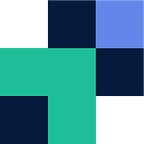Migrating data between object storage platforms is difficult and can take a lot of time. This post will cover how to migrate data between two object storage endpoints, whether it is Amazon S3, Azure Blob, IBM S3, Dell EMC, Wasabi, Cloudian, GCP or anything in between using Movebot.
In reality, if you have your bucket names and API keys ready to go, this will take less than a minute.
Step 1: Create a Movebot account
Navigate to https://admin.movebot.io/register and create an account, it’ll only take a minute. Once your account is created you will be taken into your Movebot dashboard.
Step 2: Create a migration
Click Create once at the dashboard
Step 3: Add source platform
Here you can select from the list of available options, if an S3 compatible option isn’t displayed, then select S3 Compatible and fill out the required fields.
When you’ve worked through the fields (bucket name, API keys, etc.) click Next Step.
Step 4: Add destination platform
Once again you can select from the list of available options, if an S3 compatible option isn’t displayed, then select S3 Compatible and fill out the required fields.
When you’ve worked through the fields (bucket name, API keys, etc.) click Next Step.
Step 5: Select Buckets/Folders
If working with Amazon S3 and you don’t enter a specific bucket name, all buckets become available (see destination side of image below). Otherwise, folders within your buckets are available and can be drilled into further. Click Next Step once you’ve selected your bucket combination
Step 6: Settings and Advanced Options
Movebot is fully customizable right down to the region the migration is run from and how many worker nodes you wish to run on each individual migration. You can also enable a delta migration or schedule the migration for a replication job.
Either Save and Kickoff when you are ready or click the ellipsis for other options (such as a preflight scan).
Step 7: The Migration
Once you’ve kicked off the migration it will standup the worker nodes required to begin migrating your data. The process will work through three stages; Calculating, Migrating, Post-Check. You can monitor your migration via logs, by the dashboard or by the available status screen for the individual migration.
Hot Tip
If you need to recreate multiple object storage migration jobs from the same configuration, you can click under the dashboard “copy and edit” and this will clone the job for you to then edit the folders/buckets as required.
For any help or assistance, or for more information please don’t hesitate to reach out to our Movebot humans, or visit our website and knowledge base.
Related Posts
Originally published at https://www.movebot.io.