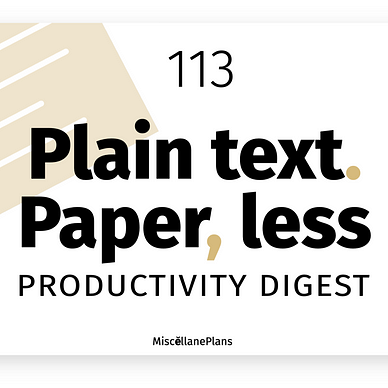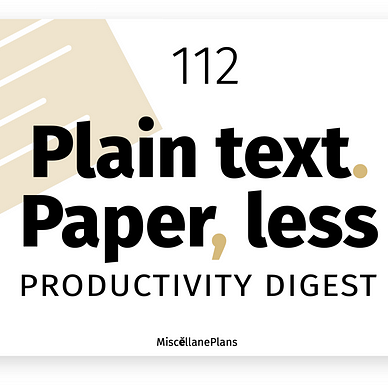#1 · Plain Text, Paper-Less Productivity
Tips for beating procrastination, tweaks to my daily note, and test-driving 3 apps
This is the first in a series of posts documenting my plain text, paper-less journey. It’s raw, it’s real, and—hopefully—relevant.
You can expect each post to be a 5-minute or less summary of what I’ve read, learned, and implemented since the last episode. I’m aiming for weekly, or a minimum of twice a month, but be aware that I am a lifetime member of the It’s-Okay-To-Be-Inconsistent club!
In today’s episode I talk about —
- Tweaks to my daily note
- Why complexity needs to be reigned in
- Writing tips
- How I’m using Obsidian this week
- What I’ve learned from trying out three productivity apps
App-independent productivity tweaks
Even though I mention specific apps, these tweaks can apply to any plain text/Markdown system.
- Since trying out Logseq (see Apps section, below) I’ve become enamoured with outlining, especially in an uncluttered environment. My daily note in Obsidian is now much simpler, giving a Logseq-like vibe. Post on this coming soon.
- After accidentally deleting a recent daily note, I’m disciplining myself to making entries via the Drafts app, even if Obsidian is open. Drafts archives the text after appending it to my daily note, effectively creating a backup. Here’s how to make Drafts talk to Obsidian within iCloud.
- Ironically, mere days after writing about how I don’t really do interstitial journaling, that’s exactly what I’ve been doing more of! Perhaps because outlining is so fun?
- I’ve started using tags again for a simple way of capturing tasks from the daily note. Each to do item starts with
#task, and is followed by which of the five life areas it belongs to. E.g.#task/work,#task/home. - I recently read about a great way to use Apple’s Reminders app to bug you until you get a task done. (Was it you?? Let me know and I’ll credit your story) — Make the task repeat hourly! If that doesn’t annoy me out of procrastination-ville, nothing will. So far I can say it’s working well.
Inspiration
Better Humans Daily: Mastering your tools makes room for your genius. Many thanks to Coach Tony for mentioning this recently released index of Obsidian articles and resources, my own and others’.
Love love love this quote from B. H. Daily:
The competent programmer is fully aware of the strictly limited size of his own skull; therefore he approaches the programming task in full humility, and among other things he avoids clever tricks like the plague. ~ Edsger Dijkstra
Yes, we desperately need to restrain complexity to the limits of our skulls, and, I would add, to our current needs for the direction we’re travelling.
This is why, while I’ve enjoyed reading TFT Hacker’s detailed tutorial on how to Improve Obsidian Startup Time on Older Devices with the FastStart Script, I haven’t implemented it.
At least now when I’m taking multiple deep breaths while waiting for the Obsidian mobile app to start up on my iPhone, I can rest easy knowing there is a way to speed things up.
Apps
- Agenda: Beautiful. I like how they’ve made it free, with a limited featureset. It’s a proprietary app without local storage of files, so this was just a tour for curiosity’s sake.
Favourite feature: Calendar and Reminders integration. - Logseq: 🤍 I can’t believe how much I LOVE this app! After spending hours trying to set up my Obsidian vault to play nicely with it using these instructions, I had to put it on hold — for now. Weird things were happening with iCloud, and trying to figure it out was taking me away from more pressing tasks. Yes, I backed up my vault before experimenting.
Issues aside, spending time with Logseq has definitively changed the way I use Obsidian. One day I hope to successfully use them interchangeably.
Favourite feature: the way backlinks and outgoing links are displayed. - Noteplan: Expensive, but included in Setapp (affiliate link). Big potential here for Noteplan to work in sync with Obsidian, effectively bringing Calendar and Reminders to your text files. I see there are a good number of tutorials, and happy customers.
I don’t like that Noteplan uses the first line of the note as a reference (Obsidian uses the file name), so both file name and the first line have to be the same if Noteplan is to read a note created in Obsidian.
Favourite feature: Calendar and Reminders integration.
Adventures in Obsidian
“Every app has a grain, a way it wants you to work, except Obsidian.” This article by Austin Govella helped me understand why I had so much trouble latching onto Obsidian the first time I tried it. Now that I don’t need an app to tell me how to do things, the purple rock feels like the very comfortable home I built myself and can renovate whenever I like.
- Added hotkeys for the Navigate back and Navigate forward commands. What a time-saver! I’ve chosen
Option + Shift + left arrowandOption + Shift + right arrow, respectively. - Started using the keyboard shortcuts for Move line up and Move line down.
Command + Option + up arrowandCommand + Option + down arrow, respectively. This is more useful than I thought it would be, largely because it allows moving text around without losing what's on the clipboard—which is what happens with copy/cut/paste. - iPad: changed the drag-down gesture to open my daily note rather than the list of commands, as the
Command + Option + .keyboard shortcut doesn't work on my Magic Keyboard. - Removed the YAML front matter from my daily notes, replacing it with
::part way down the page, at the beginning of the Notes section.
Writing
- How to import text from .md files into Medium, via an HTML web interface, thanks to Patrick Berry. It works well, though I had no issues pasting the text for the article you’re reading now straight from Obsidian into the HTML converter, skipping steps 3 and 4.
Alternative: Open your Obsidian vault as an external folder in Ulysses and publish from there. Ulysses brings in images with captions. To set this up you’ll need an integration token from your Medium settings page. Byword and iAWriter have similar integrations available. - How to set canonical links when posting content to your website and Medium at the same time, and why you need to do that.
Not a Medium member? Get unlimited access for $5 a month — or less, with an annual subscription. Here’s my referral link: you pay the same but I get a small (much appreciated) commission.