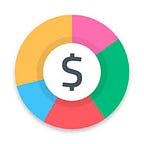Tips and tricks vol.2
Everyone loves tips and tricks. After the basic ones, that really every Spendee users should at least try, we are bringing a new set of more advanced features.
1. Widget on Android
Use the widget on Android to have a complete overview of your spending without a need to open the Spendee app. Save one tap by directly imputing your transactions from the widget.
How to create a Spendee Widget?
Step 1: Press and hold your finger on your Home screen. After holding for a couple of seconds, a menu will pop up at the bottom of the screen.
Step 2: Select the “Widgets” option on that menu
Step 3: Scroll to the right until you reach Spendee widgets
Step 4: We currently have 2 different widgets. To create a Template Widget, choose the circle add button.
Step 5: Select the widget you’re installing and VOILA!
While setting up a widget, you can select the default wallet that you want to use for a widget. You can also select two periods that you want to see and compare. For instance, if you choose to compare last and this week, you can easily see in the middle of the week, how do you do comparing to past week and act accordingly. Find out more about widgets on Android in our previous article.
2. Hashtags
Hashtags were developed with an objective to help you analyze your transactions in more depth. You can add hashtags in the note field when adding your transactions. It helps you to label each of your transactions the way you need it. It can be either used as a subcategory or you can use it more like a label. For example, some of our users are using #lunch, #dinner or #eatingout to label in more detail transactions in their Food & Drink category. Read more about #hashtags here.
3. Bulk editing
Be more effective and use bulk editing feature on web app to edit, or delete transactions and categories the way you need it. It will save you time while keeping Spendee account more organized.
4. Rate us
Are you happy with the app? Let others know by rating our app in App Store or Play Store.
5. Import
Importing transactions is a free feature, however, unlike the export function it only works in our web app. It is only possible to upload .xls, .xlsx or .csv files that are smaller than 10MB. Also, please make sure that for every transaction you will include the date, category and amount. This is mandatory information that needs to be part of every imported transaction. Read more here.
6. Export
On the other hand, the export can be done only through the mobile app from Setting. You can select which wallets you want to include, which periods and also set up the format. You can choose either csv. or xls. Finally, you choose where you want the files to be sent. See the guide on exporting from Spendee here.
7. Share your finance
When you master your personal finance, it is time to start managing your family or couple finance as well. Apart from your personal wallet, add a new wallet and invite an unlimited number of members there. When they accept the invitation, all of you can start imputing your expenses. You will get an overview of who paid for what and as well as complete understanding of your monthly expenses.
8. All bank accounts in one place
Add all your bank accounts to Spendee and get a complete overview of your finance in one place. In All Wallets Overview section, you can decide which of the wallets and bank accounts you want to use for analysis, so you can eliminate those that would make your financial picture distorted.
9. All budgets in one place
Apart from a complex overview of your finance, you can now manage your budgeting also across all your wallets. In the budget section, you can again set up budgets including more (all) wallets not to miss any of your expenses.
Read more about All Wallets Budgets across wallets here.